A blog for Microsoft Technologeis, Articles, Reviews,Best Practices, Upcoming Microsoft Technologies particulary related to Windows Server System and Azure and related Discussions. The purpose of this blog is to provide a resource to the quick information that Application Developers,Designer and Architects need on Microsoft's Technologies for developing and integrating these technologies. "T H E K N O W L E D G E W H I C H I S C O N C E A L E A D I S L O S T"
Friday, April 30, 2010
SQL Server Access Issues
* That the logon process to SQL Server failed.
* That SQL Server does not have the correct permissions to process the query.
* That you cannot use SQL Server authentication because only Windows authentication is permitted.
Potential causes
Server-related causes
If no client computers can connect to the computer that is running SQL Server, there may be a server-side problem.
* SQL Server is not installed on the computer that you specify in the connection string. Verify that SQL Server is actually installed on the computer that you specify in your connection string.
* SQL Server is not started. SQL Server must be running to accept connections.
* SQL Server is not listening on the protocol or port that you are using to connect. The Server Network Utility on the server determines which protocols SQL Server will use and on which TCP/IP ports SQL Server will listen. The Client Network Utility, an MDAC data source name (DSN), or your connection string determines which protocol and port your client uses when it connects. For additional information, click the following article numbers to view the articles in the Microsoft Knowledge Base:
289573 (http://support.microsoft.com/kb/289573/ ) PRB: Configuring DSNs with SQL Server net-libraries
328383 (http://support.microsoft.com/kb/328383/ ) SQL Server clients may change protocols when the client computers try to connect to an instance of SQL Server
* When SQL Server started, it could not listen on the specified TCP/IP port and is not accepting TCP/IP connections. For additional information, click the following article number to view the article in the Microsoft Knowledge Base:
293107 (http://support.microsoft.com/kb/293107/ ) PRB: TCP\IP port in use by another application
* The SQL Server name is different from the computer name. For additional information about this issue for SQL Server 2000, click the following article number to view the article in the Microsoft Knowledge Base:
303774 (http://support.microsoft.com/kb/303774/ ) BUG: "Renaming a server" topic in SQL Server Books Online is incomplete
For additional information about this issue for SQL Server 7.0, click the following article number to view the article in the Microsoft Knowledge Base:
195759 (http://support.microsoft.com/kb/195759/ ) Frequently asked questions - SQL Server 7.0 - SQL Setup
For additional information about this issue for SQL Server in a clustered environment, click the following article number to view the article in the Microsoft Knowledge Base:
307336 (http://support.microsoft.com/kb/307336/ ) How to change a clustered SQL Server network name
* For additional information, click the following article number to view the article in the Microsoft Knowledge Base:
298822 (http://support.microsoft.com/kb/298822/ ) FIX: MSDE connection may fail on a multihomed computer
* For additional information, click the following article number to view the article in the Microsoft Knowledge Base:
306199 (http://support.microsoft.com/kb/306199/ ) FIX: Dynamic IP addresses cannot connect to SQL Server 2000
* Starting with SQL Server Desktop Engine (also known as MSDE 2000) Service Pack 3 (SP3) or SP3a , only local connectivity is permitted, by default. If you want to permit remote connections to SQL Server Desktop Engine, follow the steps in the following article:
814130 (http://support.microsoft.com/kb/814130/ ) How to help secure network connectivity for SQL Server 2000 local databases
Client-related or application-related causes
If some client computers or applications can connect but others cannot, you are probably experiencing a client-side problem.
* The computer name does not exist. Double-check the spelling of the computer to which you are trying to connect.
* You are trying to access a named instance of SQL Server, but you are not specifying the correct instance name. For additional information, click the following article number to view the article in the Microsoft Knowledge Base:
265808 (http://support.microsoft.com/kb/265808/ ) How to connect to a SQL Server 2000 named instance with the previous version's client tools
* The Windows-level security that you are using to connect is different from what you expect. For example, Microsoft Internet Information Services (IIS) uses IUSR_computername, not the account with which you log on to Windows or perhaps another account depending on how you configured IIS. Additionally, linked servers use the Windows-level security context of SQL Server Agent in some circumstances. The security context of the account that you are using may not have access to the computer on which SQL Server is installed.
* You are not using the correct protocol. Check your Client Network Utility (CNU) to verify the protocols that you are using (for earlier versions of MDAC, you set a default instead of enabling protocols). Additionally, verify whether there are any defined aliases in the CNU that specify a different protocol or port (or both) than you expect. For more information, click the following article numbers to view the articles in the Microsoft Knowledge Base:
328383 (http://support.microsoft.com/kb/328383/ ) SQL Server clients may change protocols when the client computers try to connect to an instance of SQL Server
289573 (http://support.microsoft.com/kb/289573/ ) PRB: Configuring DSNs with SQL Server net-libraries
* You removed the Client for Microsoft Networks networking component from the network properties on the client. For additional information, click the following article number to view the article in the Microsoft Knowledge Base:
253959 (http://support.microsoft.com/kb/253959/ ) Client for Microsoft Networks functions when unbound from network adapter
* If SQL Server is clustered, the network adapters may be incorrectly named or configured. If any network adapters are named with special characters or with mixed case, rename them. Verify that the network adapters on the computer are configured properly.
* You may be experiencing the side effects of an MDAC mismatch. For additional information, click the following article number to view the article in the Microsoft Knowledge Base:
307255 (http://support.microsoft.com/kb/307255/ ) Component Checker: Diagnose problems and reconfigure MDAC installations
* Check the protocol that is specified in the following subkey:
HKEY_LOCAL_MACHINE\SOFTWARE\Microsoft\MSSQLServer\Client\ConnectTo\DSQUERY
This value typically reflects the settings in the CNU, but sometimes it does not. If the value is DBNETLIB, it uses one of the protocols in the enabled protocols list of the CNU. If a specific protocol is listed, that protocol is used instead.
* You are trying to connect through named pipes, but either the named pipe on which SQL Server is listening has changed from the default, or you are using the incorrect pipe name.
For a default instance, use the following pipe in the Server Network Utility:
\\.\pipe\sql\query
For a named instance, use:
\\.\pipe\MSSQL$instancename\sql\query
* You have specified a DSN that is not of the correct type (file, user, or system). For additional information about the different types of DSNs, click the following article number to view the article in the Microsoft Knowledge Base:
213772 (http://support.microsoft.com/kb/213772/ ) How to use system, user, and file data sources
* For additional information, click the following article number to view the article in the Microsoft Knowledge Base:
290820 (http://support.microsoft.com/kb/290820/ ) BUG: SQL Desktop Edition: Shared memory fails to connect after you install MDAC 2.6
Back to the top
Network-related or domain-related causes
If you receive this error message only with computers that are in a specific domain, on a certain subnet, or behind a firewall, review the following issues.
* A firewall or router is not configured properly or has been configured to block UDP port 1434. If UDP port 1434 is blocked, you may have to specify the port on which SQL Server is listening in your connection string from the client. For additional information, click the following article numbers to view the articles in the Microsoft Knowledge Base:
287932 (http://support.microsoft.com/kb/287932/ ) TCP ports needed for communication to SQL Server through a firewall
318432 (http://support.microsoft.com/kb/318432/ ) BUG: Cannot connect to a clustered named instance through a firewall
* The local security policy user rights assignment for your Windows account does not allow access from the network. The "Access this Computer from the Network" policy must be permitted. Additionally, the "Deny access to this computer from the network" right must not be granted.
* There is a domain trust problem, or one of the computers is in a workgroup and therefore has no access to the domain. In some cases, to work around this problem, you can create the same local Windows account on both computers with the same password for each account. For additional information, click the following article number to view the article in the Microsoft Knowledge Base:
321247 (http://support.microsoft.com/kb/321247/ ) How to configure security for log shipping
* Your name resolution is not working. Check your settings in the name resolution system that you use (such as DNS, WINS, hosts, or lmhosts). For additional information, click the following article number to view the article in the Microsoft Knowledge Base:
169790 (http://support.microsoft.com/kb/169790/ ) How to troubleshoot basic TCP/IP problems
Tuesday, April 20, 2010
How to Restore site using Content DB only
To restore a site on the same or different machine using the content db backup follow the steps given below:
1.Create a new Web application on the destination server.
2.Go to central admin --> content database . Click on the new web app content db.
3.Remove the content db.
4.Go to SQL server mgmt studio and create a new db with the same name as the content db backup you are having.
5.After creation right click restore. Choose the backup file location. From the options tab choose 'overwrite'.
6.Restore this db backup.
7.Go to central admin --> content database again and select ' add a content db ' to the web application.
8.specify the name of the restored db.
9.Done
Thursday, April 15, 2010
iPad Launch
for details : http://www.apple.com/ipad/
Microsoft's Biggest Development Launch in Years
Article by: RDN Express Blog
It's a big week for the Developer Division at Microsoft. Yesterday marked the release of Visual Studio 2010 and .NET Framework 4. Silverlight 4 final release bits are expected on April 15.
In addition to the new look and feel of the VS2010 code editor, which was rewritten in Windows Presentation Foundation; the IDE offers tooling for Microsoft's latest platforms: Windows 7, Windows Server 2008 R2, SQL Server 2008, SharePoint 2007, Office 2007, Windows Azure and Windows Phone 7. This release also marks the first major upgrade to Visual Studio Team System and Team Foundation Server since Microsoft debuted its ALM system in 2005.
Among the anticipated tooling in Visual Studio 2010 is a designer for Silverlight. The VS2010 add-in for SL4 will be updated when the SL4 bits are released later this week to the Web, according to Microsoft.
Visual Studio 2010 launch events were held in London, Beijing, Bangalore, Kuala Lumpur (Malaysia) and Las Vegas. According to Microsoft, about 50 partners had their VS2010 tooling ready for the launch. With the new WPF code editor, companies like JetBrains with its ReSharper refactoring tool and others had to do a lot of work to make that happen.
In Scott Guthrie's blog on the VS2010 and .NET 4 release, he makes the point that there are a lot of improvements in the tooling that are designed to make you more productive in your every day development, without learning new concepts or studying tomes of information. Improvements to code and JavaScript IntelliSense, code navigation and visualization, enhancements to multi-targeting of .NET (two versions can run in the same process) and multi-monitor support, among other advances. Check out his VS2010 and .NET 4 blog series—he provides links to about 20 drill-downs on various tooling (halfway down the page)—for a closer look at what's new.
Guthrie explained the side-by-side functionality in an earlier post:
".NET 4.0 has a new version number for both the framework libraries and CLR engine – which means it runs completely independently from .NET 2.0, 3.0 and 3.5. What this means is that you can install .NET 4.0 on a machine that has .NET 2.0/3.0/3.5 installed, and configure some applications to run using .NET 4.0 and others to run using the older .NET versions (the IIS admin tool allows you to configure this for ASP.NET applications). This allows you to use .NET 4.0 for new applications - without having to necessarily test and upgrade all your existing ones."
Visual Studio 2008 introduced multi-targeting; the CLR in .NET 4 has been rewritten while earlier versions were built on .NET 2.0.
If you aren't an MSDN subscriber, you can still check out VS2010 for free with a 90-day trial or download an Express edition. Microsoft is also running a $299 promotion until October to upgrade VS2005/VS2008 Standard edition users to VS2010 Professional edition.
SQL Server 2008 with SharePoint 2007 – Enable Remote SQL Connections
Installing SharePoint 2007 (WSS or MOSS) to use a SQL Server 2008 database is straight forward. Other than differences in the initial SQL Server 2008 setup routine, there are very few differences to a SQL Server 2005 installation.
One of the differences that I found involves enabling remote SQL connections. For SharePoint 2007 to work properly, remote connections should be enabled over Named Pipes and TCP/IP. Remote connections are disabled by default in both SQL Server 2005 and SQL Server 2008.
Enabling Remote Connections in SQL Server 2005
In SQL Server 2005, you enable remote connections by configuring SQL Server using the SQL Server Surface Configuration Tool, as shown below:
- Open the SQL Server Surface Area Configuration Tool (Start > SQL Server 2005 > Configuration Tools > SQL Server Surface Area Configuration
- Click the link titled Surface Area Configuration for Services and Connections
- Select the Database Engine > Remote Connections node in the tree view
- Turn on the option for Local and remote connections > Using both TCP/IP and named pipes.
- Click the OK or Apply button (you’ll be warned that these settings will not take effect until the Database Engine is restarted)
- Restart the Database Engine (SQL Server Service)
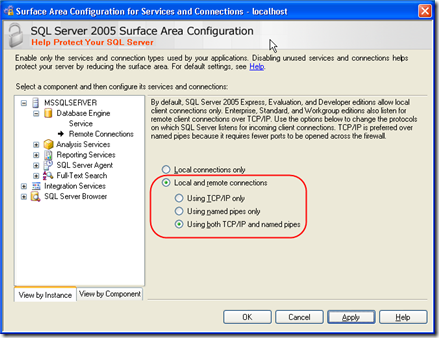
Enabling Remote Connections in SQL Server 2008
In SQL Server 2008, the SQL Server Surface Configuration Tool is no longer part of the product. It has been replace with the SQL Server Configuration Manager. I personally find the old version to be more user-friendly, but either way, it gets the job done. To enable remote connections in SQL Server 2008:
- Open the SQL Server Configuration Manager (Start > SQL Server 2008 > Configuration Tools > SQL Server Configuration Manager
- Navigate to the SQL Server Network Configuration > Protocols for MSSQLSERVER node in the tree view
- Enable TCP/IP and Named Pipes (you’ll be warned that these changes will not apply until you the service is shut down)
- Restart the SQL Server Service
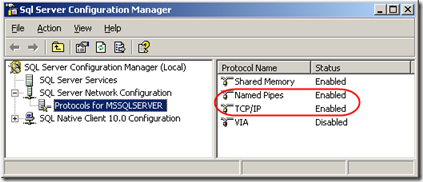
SharePoint 2007 Service Pack 1 Required
Please note that to run SharePoint 2007 on Windows Server 2008 or SQL Server 2008, you must have Windows SharePoint Services 3.0 Service Pack 1 and Microsoft Office Servers Service Pack 1 (if you’re running MOSS) installed on your SharePoint WFE server.
